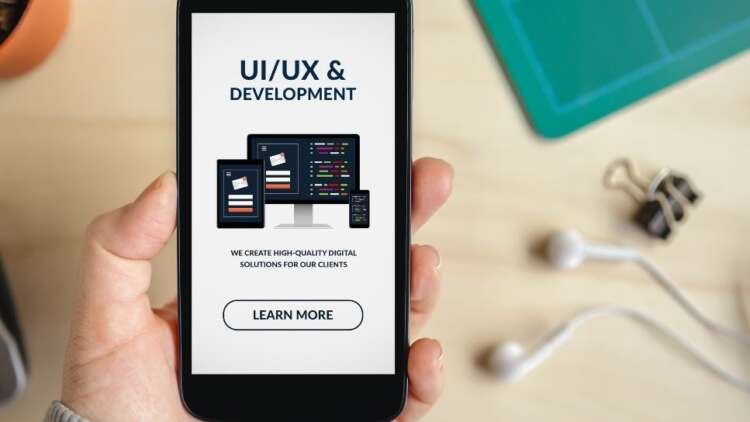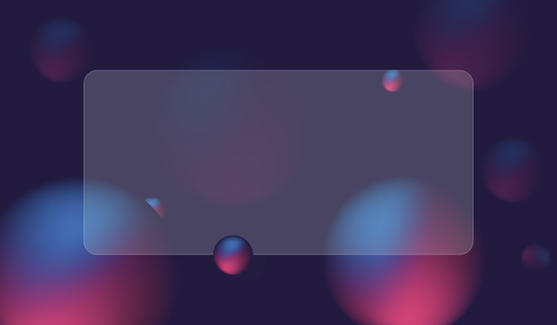
In the modern web landscape, standing out from the crowd is no easy feat. With countless sites vying for users’ attention, creating a memorable site is crucial. One way to achieve this is by leveraging CSS animations to add a dynamic layer to your site’s visual appeal. In this post, we’ll explore how to create an animated gradient with CSS, a powerful tool that can boost your site’s aesthetic and impress your visitors.
Table of Contents
- Understanding CSS Animated Gradients #Understanding-CSS-Animated-Gradients
- Our Project: Colorful Coffee #Our-Project-Colorful-Coffee
- Crafting an Animated Gradient with CSS #Crafting-an-Animated-Gradient-with-CSS
- Tips for Optimizing Your Animated Gradient #Tips-for-Optimizing-Your-Animated-Gradient
- Final Thoughts #Final-Thoughts
Understanding CSS Animated Gradients
Before we dive into the practical aspects of creating an animated gradient, let’s first understand what it is. An animated gradient is a dynamic background that transitions through a range of colors. This lively visual effect can enhance the user experience and give your site a modern, cutting-edge feel.
Our Project: Colorful Coffee
To illustrate the process of creating an animated gradient, we’ll be designing a hypothetical webpage for a fictitious cafe, “Colorful Coffee.” The cafe’s branding leans heavily on vibrant colors and rainbow motifs, making an animated gradient a perfect fit for its online presence.
This walkthrough will require basic knowledge of HTML and CSS. If you’re new to coding, consider brushing up on the basics before proceeding.
Crafting an Animated Gradient with CSS
Before adding our animated background, let’s lay down some groundwork. We’ll start with a simple webpage structure, featuring a site title and a welcome message for potential customers. For a touch of styling, we’ll use a custom font, increase the text size for readability, center the text, and add some margins for improved legibility.
Here’s a snapshot of our initial code:
<body> <h1>Welcome to Colorful Coffee</h1> <p>Experience the magic of colors in every sip!</p> </body>
Now, it’s time to add our animated gradient. To do this, we’ll modify our CSS as follows:
- Set the page’s background to a linear-gradient, specifying the gradient’s inclination (45 degrees in our case) and the colors we want to use. Feel free to choose your own color palette.
- Use the animation property to indicate that we want the gradient to cycle every 10 seconds. You can adjust this duration to suit your preferences.
- Define keyframes to control the intermediate steps in the animation. This allows us to specify when and where colors should appear, enabling a dynamic shift in the background gradient.
Our updated CSS code looks like this:
body { background: linear-gradient(45deg, #ffb3ba, #ffdfba, #ffffba, #baffc9); animation: gradientAnimation 10s infinite; background-size: 600% 600%; } @keyframes gradientAnimation { 0% { background-position: 0% 50%; } 50% { background-position: 100% 50%; } 100% { background-position: 0% 50%; } }
Your animated gradient is now live! Feel free to tweak the styles or explore additional features to further enhance the visual appeal.
Tips for Optimizing Your Animated Gradient
Smooth Transitions are Key
Smooth transitions are a vital ingredient in a successful animated gradient. Carefully defining keyframes can ensure a seamless color flow, preventing any abrupt color changes that might distract users. To modify the animation’s look, adjust the percentage values and duration in the keyframes code.
Experiment with Color Combinations
Different color combinations can drastically alter the feel of your animated gradient. Contrasting or complementary colors can add vibrancy, while darker hues pair well with white text. Tailor your gradient colors to your brand’s color scheme, and consider color psychology when defining your site’s mood.
Responsiveness is Crucial
Ensure your animated gradient is responsive so it looks great across all devices. To achieve this, rely on the background-size property and set your values using percentages rather than pixels.
body { background-size: 600% 600%; }
Adjust these values based on your design to ensure your animated gradient remains captivating on desktops, tablets, and smartphones alike.
Final Thoughts
Animated gradients offer a canvas for creativity, transforming static webpages into dynamic visual experiences. Experiment with different techniques to discover what works best for your site. After all, the most engaging sites balance functional code with unforgettable design.