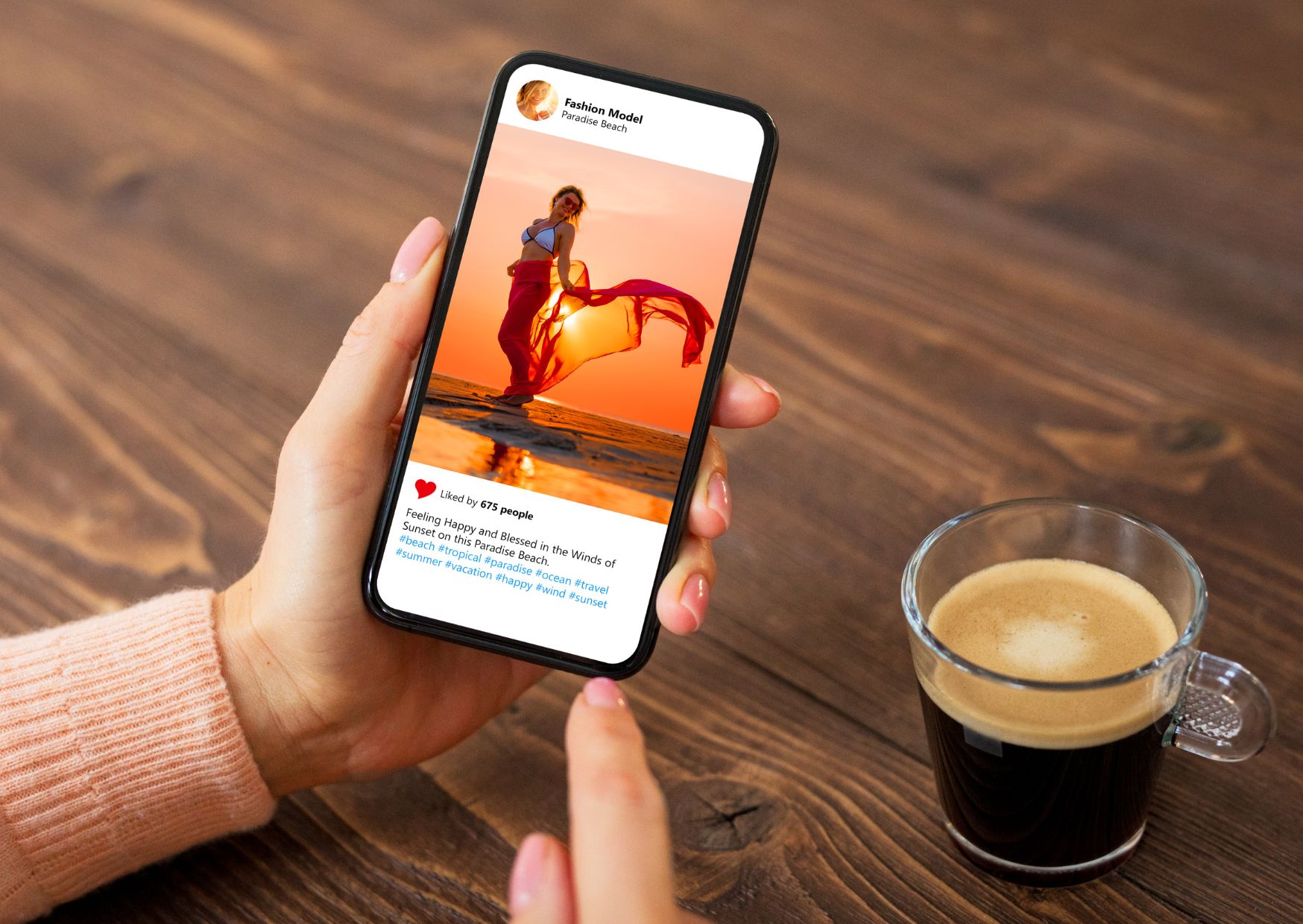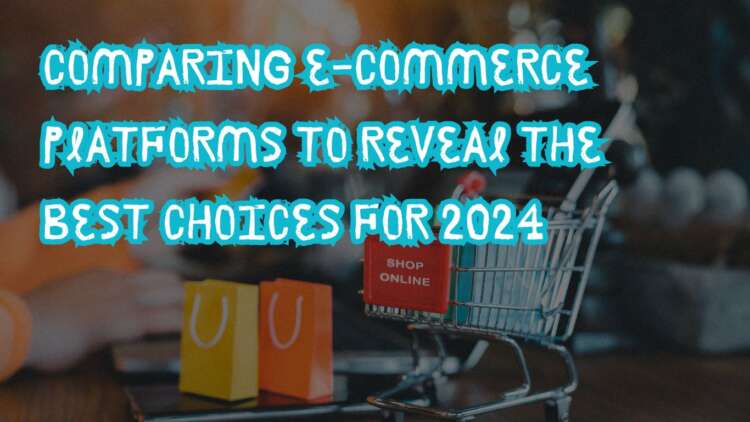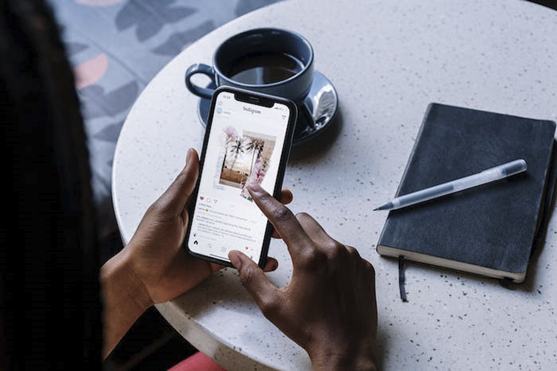
Instagram has become one of the most popular social media platforms, with millions of users sharing their photos and videos every day. But did you know that there are numerous hidden features, hacks, and tips that can take your Instagram game to the next level? In this article, we will explore 41 lesser-known Instagram features and show you how to make the most out of them.
Table of Contents
- Instagram Account Features #instagram-account-features
- Instagram Design Features #instagram-design-features
- Instagram Optimization Features #instagram-optimization-features
- Instagram Reels Features #instagram-reels-features
- Instagram Stories Features #instagram-stories-features
- Instagram User Preferences Features #instagram-user-preferences-features
- Instagram User Search Features #instagram-user-search-features
Now, let’s dive into these features and hacks that can help you enhance your Instagram experience.
Instagram Account Features
1. Add and manage multiple accounts from the same device
Do you have multiple Instagram accounts? Whether it’s a personal account, a business account, or even a pet account, you can easily add and manage multiple accounts from the same device. Simply go to your profile, tap the gear icon, scroll to the bottom, and tap “Add Account.” Enter the username and password for the account you want to add, and you’re all set. To toggle between the accounts, hold down your profile picture in the navigation bar.
2. See all the posts you’ve liked
Have you ever wanted to revisit a post that you’ve liked in the past? Instagram allows you to see all the posts you’ve liked in one place. Simply go to your profile, tap the three lines icon, tap “Your Activity,” then “Interactions,” and finally “Likes.” Here, you can see up to 300 of the most recent posts you’ve liked.
3. Hide, delete, or disable comments and likes on your posts
As the owner of your Instagram account, you have the power to control who can comment on and like your posts. To filter comments by keyword, go to Settings, tap “Privacy,” then “Hidden Words.” You can toggle “Hide comments” to filter offensive words or manage custom filters. To delete a comment, swipe left over the comment and tap the garbage can icon. To disable comments entirely for a specific post, tap “Advanced Settings” when posting and turn off commenting.
4. Clear your Instagram search history
If you want to clear your Instagram search history, go to your profile, tap Settings, then “Your activity.” Tap “Recent searches” and click “Clear all” to remove all your search history.
5. Add another Instagram account to your bio
If you have multiple Instagram accounts related to your brand, you can promote them in your bio. To do this, simply type the “@” sign in your bio and select the account you want to tag. This helps draw awareness to your main company page and allows your followers to discover your other accounts easily.
6. Communicate with your audience using Instagram Broadcast channels
Instagram Broadcast Channels is a messaging tool that allows creators to engage directly with a large group of followers. You can share updates, behind-the-scenes content, videos, voice notes, and images with your followers. Although this feature is currently in Beta mode for U.S. creators only, it can be a valuable tool for engaging with your audience.
Instagram Design Features
7. Add special fonts to your bio
Make your Instagram bio stand out by adding special fonts. While Instagram’s keyboard limits your creativity, you can use third-party websites like LingoJam or Font Space to copy special fonts and paste them into your bio. This adds a unique touch to your profile and helps you grab the attention of your followers.
8. Add special characters to your bio
In addition to special fonts, you can also add special characters to your Instagram bio. These characters, such as §, †, or ™, can help distinguish your brand or personal account. Use mobile apps like Character Pad or Microsoft Word’s “Symbol” insertion icon to find and copy these special characters.
9. Reorder filters to set your favorite filters at the front
If you have favorite filters that you frequently use on Instagram, you can reorder them to make editing photos easier. Simply add a new post, go to the filters page, hold down on a filter, and drag it to your preferred location. This way, your favorite filters will appear at the front, making them easily accessible when editing your photos.
10. Use Instagram as a photo editor without posting
Love Instagram’s filters and editing capabilities but don’t want to post the photo? You can use Instagram as a photo editor without actually publishing the photo. To do this, turn on “Save Original Photos” in your Instagram settings. Then, upload a photo, edit it, and press “Share.” Although the upload will fail, the edited image will be saved in your phone’s photo gallery.
Instagram Optimization Features
11. Pin important content to the top of your Instagram grid
To highlight important posts on your Instagram profile, you can pin them to the top of your grid. This feature allows you to showcase ongoing partnerships, popular content, or any posts you want to draw attention to. Simply select the post you want to pin, tap the three dots, and click “Pin to your profile.” The pinned post will appear at the top of your grid.
12. Optimize your Instagram bio to appear in the Explore tab
Want to reach a wider audience on Instagram? Optimize your bio to appear in the Explore tab. Use relevant keywords in your Instagram name and bio to attract users who are browsing specific topics. For example, if you’re a marketing consultant, include keywords like “SEO,” “blogging,” and “email marketing” in your bio to promote your profile to users interested in these topics.
13. Drive traffic to an external website
While Instagram doesn’t allow clickable URLs in photo captions, you can still drive traffic to an external website. Include a link in your bio and encourage your followers to visit your profile for the link. Update the link frequently to direct users to your latest blog content, YouTube video, product, or offer.
14. Sell products from Instagram using Shoppable Posts
If you have an Instagram business account, you can tag products in your posts and direct viewers to a product page where they can make a purchase. Enable product tags in your Instagram settings and connect a product catalog to your business profile. Then, upload new posts and tag them with products from your catalog. This feature is a great way to promote and sell your products directly on Instagram.
15. Create an auto-complete quick reply for standard responses
If you frequently respond to user comments and questions, you can save time by creating auto-complete quick replies. This feature is available for Instagram Business accounts. To set up quick replies, go to Settings, click “Business,” then “Quick Replies.” Create shortcuts for common responses, and when you type the shortcut in a comment, Instagram will auto-generate the full response.
Instagram Reels Features
16. Upload and browse video content on Instagram Reels
Instagram Reels is a popular feature that allows users to create and browse short video content. To access Instagram Reels, tap the TV icon in the bottom navigation bar. You can browse Reels from people you follow, trending videos, and popular creators. To upload your own Reels, follow the steps to upload an image but select Reels instead.
17. Easily create Reels using the template feature
Creating Reels can be made easier with Instagram’s native Reels template feature. You can either find a Reel you like and use it as a template or access the template library directly. The template feature provides a quick and convenient way to create engaging Reels without starting from scratch.
18. Automatically add captions to your Reels and Stories
Instagram now offers an auto-caption feature that automatically converts speech into captions for your Reels and Stories. This feature enhances accessibility for your content and allows users to consume your videos without sound.
19. Remix Reels to engage with other users
Remixing Reels is a fun and interactive way to engage with other users. You can create a Reel that includes content from someone else’s Reel, either side-by-side or after the original video ends. Remixing Reels allows you to mix audio, add voiceovers, text, and stickers to create unique and engaging content.
20. Reply to a comment on your Reel with a Reel
Instagram now allows users to reply to comments on Reels with their own Reels. This interactive feature allows for side-by-side interaction and provides a creative way to engage with your followers. To reply to a comment with a Reel, tap “Reply” and click the camera icon to start recording your Reel.
Instagram Stories Features
21. Use Notes to share status updates
Instagram Notes are short posts that appear next to your profile picture in the messages inbox. They last for 24 hours and can be shared with all of your followers or a selected list of Close Friends. Use Notes to share your timely thoughts, engage with your audience, and see what others are saying.
22. Create a collection of saved posts
Instagram allows you to save posts and organize them into collections. This feature is useful for bookmarking content that you want to revisit later. To create a collection, go to your profile, tap “Settings,” and then “Saved.” Press the “+” button to create a new collection and add posts to it. You can also access your saved posts by tapping the bookmark icon below a post.
23. Create Stories Highlights to show Stories for longer than a day
By default, Instagram Stories only last for 24 hours. However, you can create Stories Highlights to showcase your stories for a longer period of time. Stories Highlights appear on your profile and allow you to categorize and organize your stories. To create a Stories Highlight, tap the “New” button with the “+” icon below your profile image.
24. Reorder Instagram Stories highlights
To make sure your most important Stories Highlights appear at the beginning of your profile, you can reorder them. Hold down the highlight you want to move and click “Edit Highlight.” Then, find an image or video to add to the highlight and click “Done.” Finally, remove the image or video you added, and your highlight will remain at the front of the Highlight reel.
25. Change your Instagram Highlights Icon without publishing it to your feed
If you want to change the cover image for your Stories Highlights, you can do so without publishing it to your feed. Tap “Edit Highlight,” then “Edit Cover.” Scroll through your camera roll to find an image you like, select it, and click “Done.” This way, you can use any image from your camera roll as the cover image for your Highlights.
26. Schedule posts in advance
Instagram allows you to schedule posts in advance using social media scheduling tools or through Instagram’s own scheduling feature. With a business account, you can schedule posts for a specific day and time, ensuring that your content is published consistently. This feature is especially useful for brands and businesses that want to maintain an active presence on Instagram.
Instagram User Preferences Features
27. Mute Instagram notifications using Quiet Mode
If you need a break from Instagram or want to limit distractions, you can use Quiet Mode. This feature turns off all app notifications and adds a badge to your profile to let others know you’re taking a break. You can also set a designated time for Quiet Mode to automatically activate every day.
28. Create a Favorites list to see your favorite accounts first
If you want to see posts from your favorite accounts first, you can create a Favorites list. This list allows you to prioritize the content from your favorite accounts and ensures that you don’t miss any updates. You can access your Favorites list by tapping the Instagram logo and selecting your favorite accounts to add.
29. Get notifications when your favorite people post
Never miss a post from your favorite influencers again by enabling notifications for their accounts. You can choose to receive notifications for posts, Stories, Reels, videos, or live videos from specific users. This way, you can stay up to date with the latest content from your favorite accounts.
30. Hide Photos You’ve Been Tagged In
If you want to control which photos you’re tagged in, you can hide them from your profile. When someone tags you in a photo or video, it’s automatically added to your profile under “Photos of You.” However, you can remove yourself from the post or hide it from your profile to have more control over your tagged photos.
31. Adjust your settings to approve tagged photos before they show up in your profile
To have complete control over the photos you’re tagged in, you can adjust your Instagram settings to manually approve tagged posts. This way, you’ll be notified when someone tags you in a post, and you can choose whether to allow it on your profile or not.
32. Hide ads you don’t find relevant
If you come across sponsored posts that are not relevant to you, you can hide them. Simply tap the three dots on the post labeled “Sponsored” and choose “Hide ad.” You can also opt out of seeing ads based on your activity on Instagram and Facebook by adjusting your device’s settings.
33. Send photos privately to your friends
Instagram allows you to send photos privately to individual users or groups. You can send a new photo or share an existing photo from your feed. To send a new photo, upload it, go to the “Share” page, select “Direct Message,” and choose the recipients. To share an existing photo, tap the paper-airplane-like icon below the post and select the recipients.
Instagram User Search Features
34. Search Instagram users without an account
You can search for Instagram users even without an account. By entering a username at the end of the Instagram URL or using Google’s site search, you can browse users and their content without logging in.
35. Look through pictures without accidentally liking them
To browse through pictures without accidentally liking them, you can enable airplane mode on your device. This way, you can scroll through posts without worrying about double-tapping and accidentally liking a photo.
36. Browse posts from certain locations
If you’re interested in seeing photos and videos from a specific location, you can search for posts related to that location. Use the search bar in the Explore tab to find content relevant to the place you’re interested in.
These 41 Instagram features, hacks, and tips can help you make the most out of your Instagram experience. From managing multiple accounts to optimizing your bio and exploring Reels, there are countless ways to enhance your presence on the platform. So go ahead and try out these features to take your Instagram game to the next level!